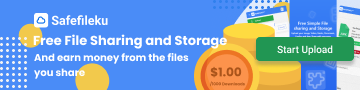BYKO
Anonymous
157 x views • 4 years ago
Tutorial For PC
1. Press Windows key + R key to open up the "Run" window.
2. Type in C:\Windows\System32\drivers\etc in the textbox.
3. Right-click on "hosts" file and edit it with Notepad/text editor.
4. Add in the IP :
194.48.96.171 growtopia1.com
194.48.96.171 growtopia2.com
5. Save the file.
-----
Tutorial for IOS
1. Download App called: "Surge 3" from App Store.
2. Once you run the app scroll down.
3. Go to last section named "DNS" and click "Local Mapping".
4. Click "Add New".
5. In "Domain" type: growtopia1.com
6. In "Value" type: 194.48.96.171
7. Click "Done"
8. Then click "Add New" again.
9. In "Domain" type: growtopia2.com
10. In "Value" type: 194.48.96.171
11. Click "Done' and "Done" again.
12. Go to App home and click "SETUP"
13. Privacy Policy dialog will show up click: "OK"
14. "Surge" Would Like to Add VPN Configurations. Click "ALLOW"
15. Play Growtopia and Log in as Guest.
-----
Tutorial for MAC
1. Go on Terminal
2. Once you go on app go type sudo nano /etc/hosts
3. Type your password (Your desktop password)
4. go use your arrow keys to the bottom
5. Copy the IP :
194.48.96.171 growtopia1.com
194.48.96.171 growtopia2.com
6. Press control + x and press Y
7. Press enter
8. Log in to Growtopia and log in as Guest.
1. Press Windows key + R key to open up the "Run" window.
2. Type in C:\Windows\System32\drivers\etc in the textbox.
3. Right-click on "hosts" file and edit it with Notepad/text editor.
4. Add in the IP :
194.48.96.171 growtopia1.com
194.48.96.171 growtopia2.com
5. Save the file.
-----
Tutorial for IOS
1. Download App called: "Surge 3" from App Store.
2. Once you run the app scroll down.
3. Go to last section named "DNS" and click "Local Mapping".
4. Click "Add New".
5. In "Domain" type: growtopia1.com
6. In "Value" type: 194.48.96.171
7. Click "Done"
8. Then click "Add New" again.
9. In "Domain" type: growtopia2.com
10. In "Value" type: 194.48.96.171
11. Click "Done' and "Done" again.
12. Go to App home and click "SETUP"
13. Privacy Policy dialog will show up click: "OK"
14. "Surge" Would Like to Add VPN Configurations. Click "ALLOW"
15. Play Growtopia and Log in as Guest.
-----
Tutorial for MAC
1. Go on Terminal
2. Once you go on app go type sudo nano /etc/hosts
3. Type your password (Your desktop password)
4. go use your arrow keys to the bottom
5. Copy the IP :
194.48.96.171 growtopia1.com
194.48.96.171 growtopia2.com
6. Press control + x and press Y
7. Press enter
8. Log in to Growtopia and log in as Guest.